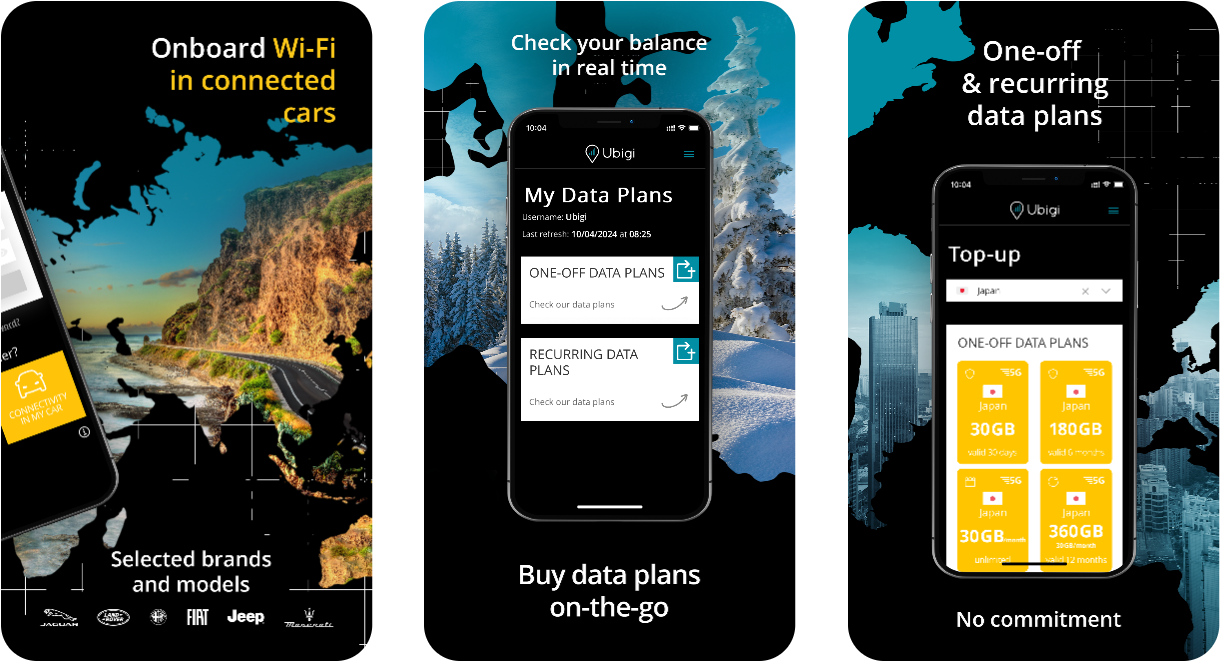Wi‑Fi installation guide for Jeep®
Uconnect™ 5 infotainment system
To start using the Wi‑Fi in your Jeep® Compass MY21 or Jeep® Grand Cherokee MY22 equipped with 10.1” Uconnect™ 5 radio, follow the 3 easy steps below
(for Uconnect™ 4 infotainment system, click here).
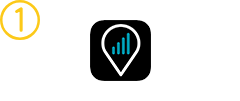
DOWNLOAD
THE APP
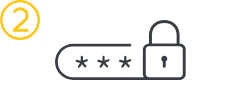
CREATE
YOUR UBIGI ACCOUNT
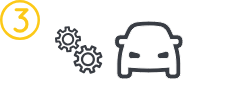
ENABLE WI‑FI HOTSPOT FEATURE
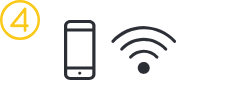
CONNECT YOUR PERSONAL DEVICE
1- Launch the Ubigi application from your mobile device.
2- Select “Sign up”.
3- Fill in the required information and create an account. Complete your account creation process by verifying your email address.
4- Link your Ubigi eSIM: Choose ‘Connected cars’ and then select JEEP.
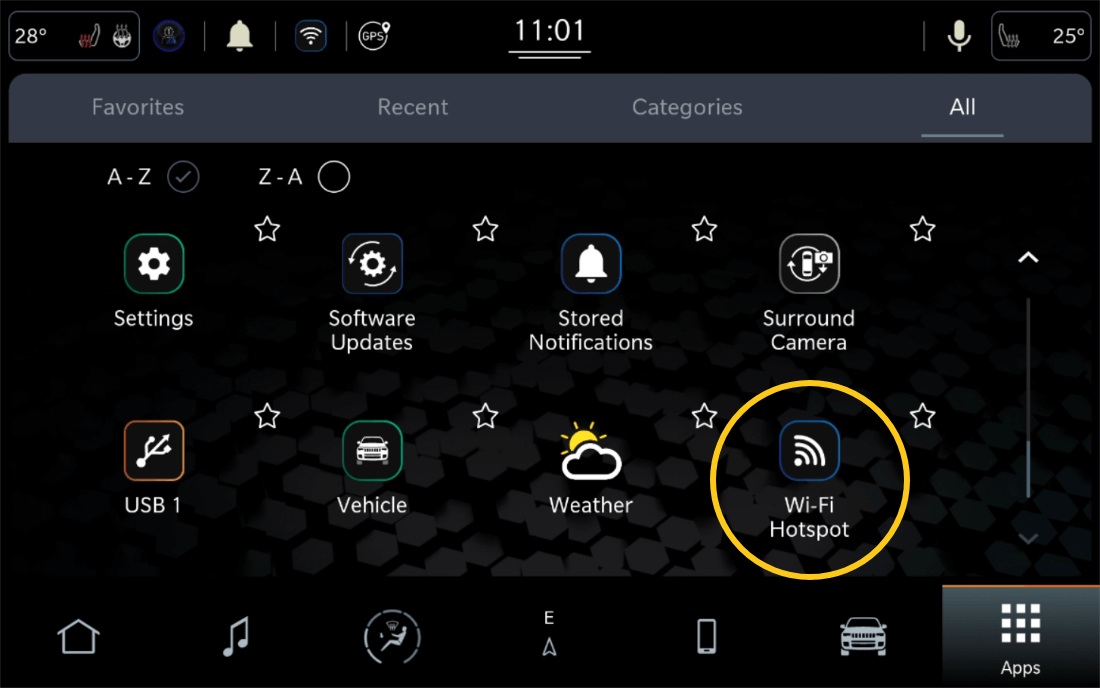
-
Select Wi‑Fi Hotspot Menu on the head unit main page.
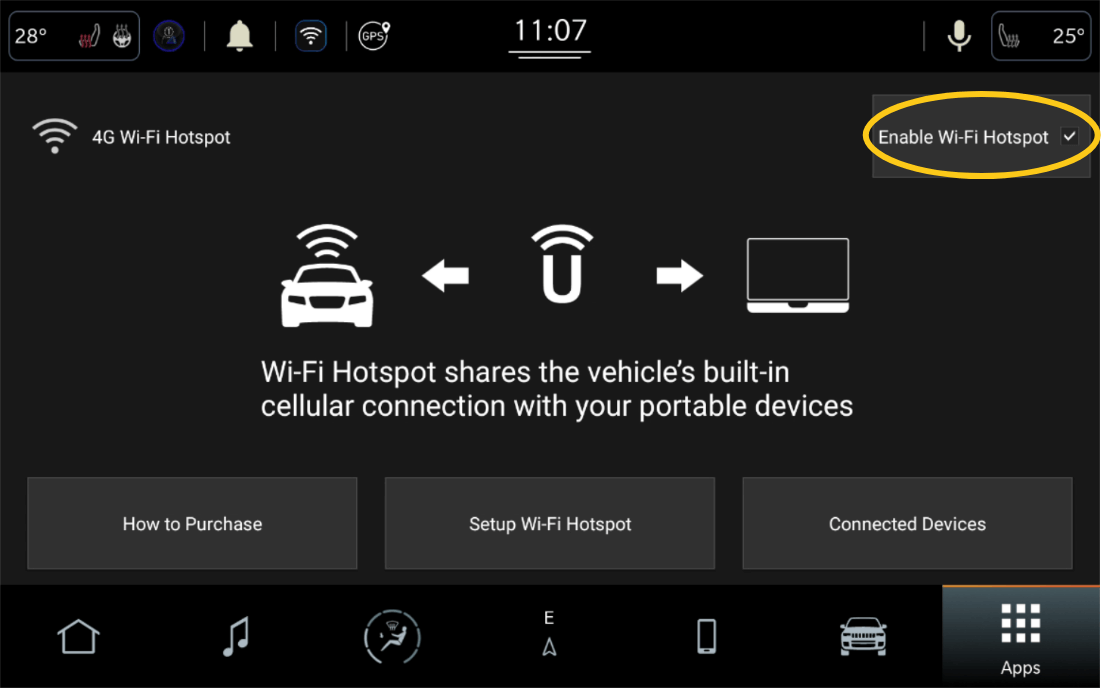
-
Tick the Enable Wi‑Fi Hotspot box.
Check that the car ignition key is set to ON or START. -
A Wi‑Fi signal should appear on the top left of your screen.
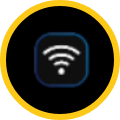
Connect to the vehicle’s Wi‑Fi hotspot using a mobile device i.e. smartphone or tablet:
-
In the Wi‑Fi menu of your device, select the vehicle’s hotspot Uconnect™ Hotspot xx and enter the password and connect.
You can find the password in the Wi‑Fi hotspot Setup Menu.
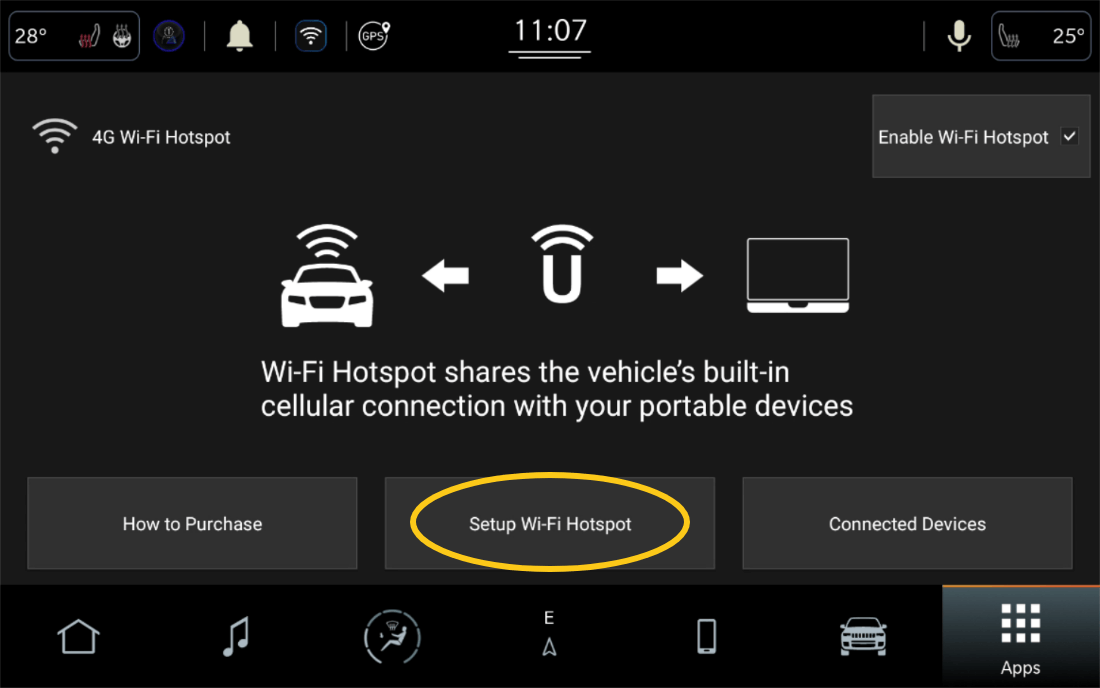
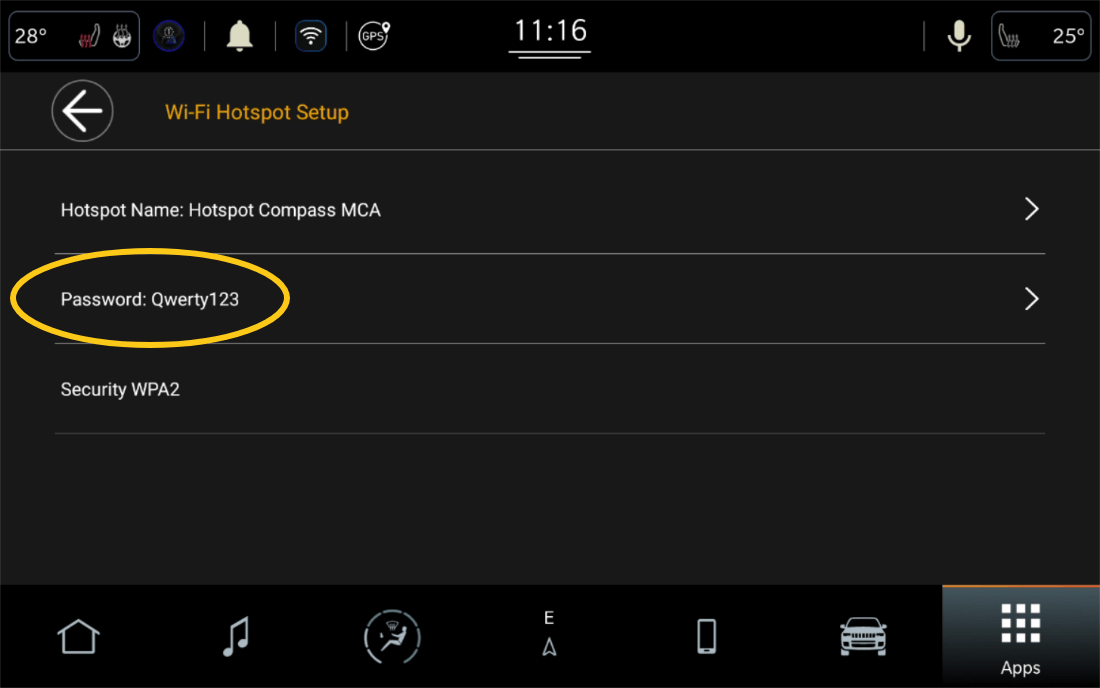
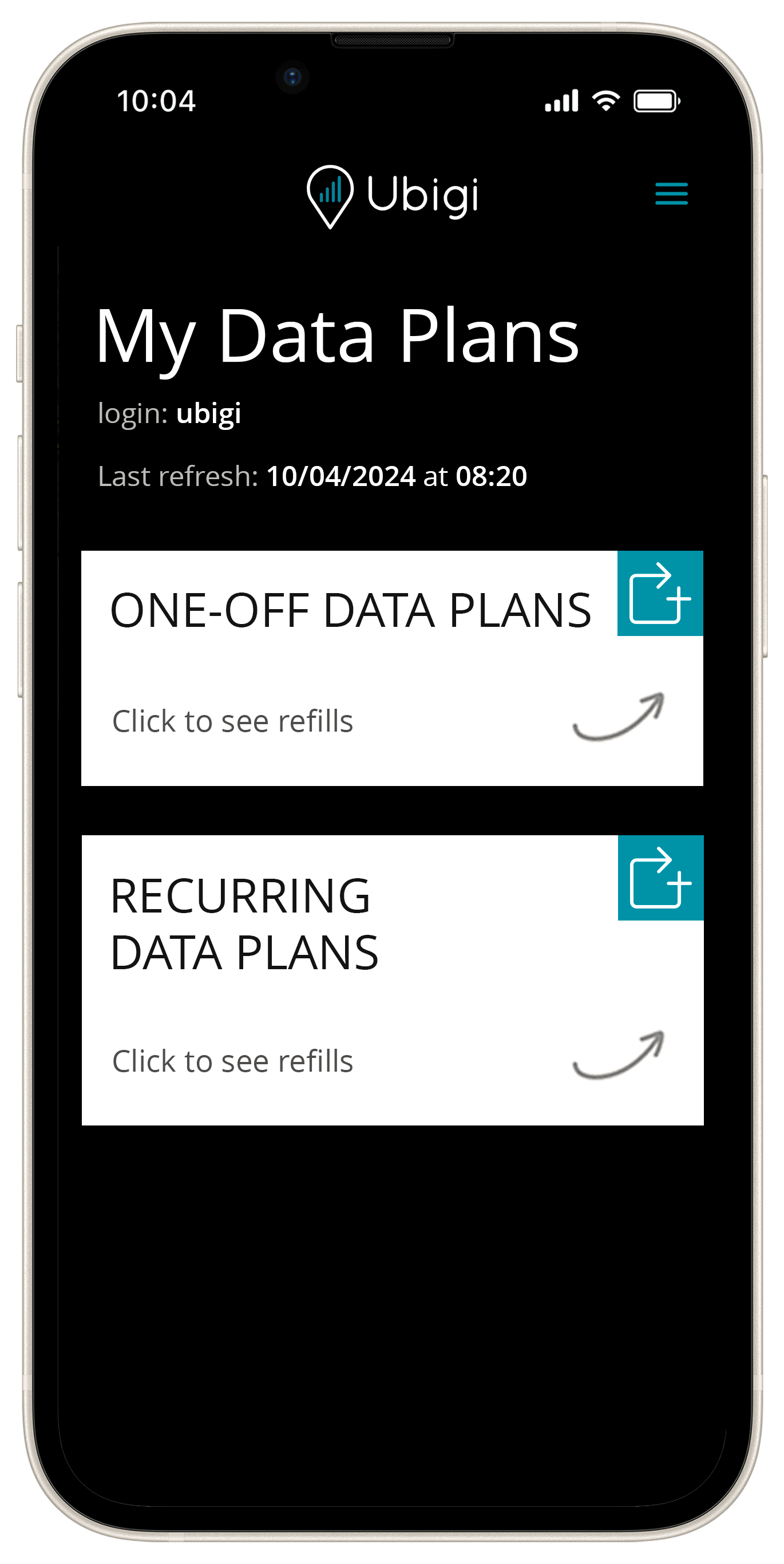
-
Finalize your connectivity setup by returning to the Ubigi app.
You can now start surfing the Internet!
Activate Amazon Alexa voice service and driving becomes more exciting! Discover more.
Once logged into your Ubigi account, you can (free of charge):