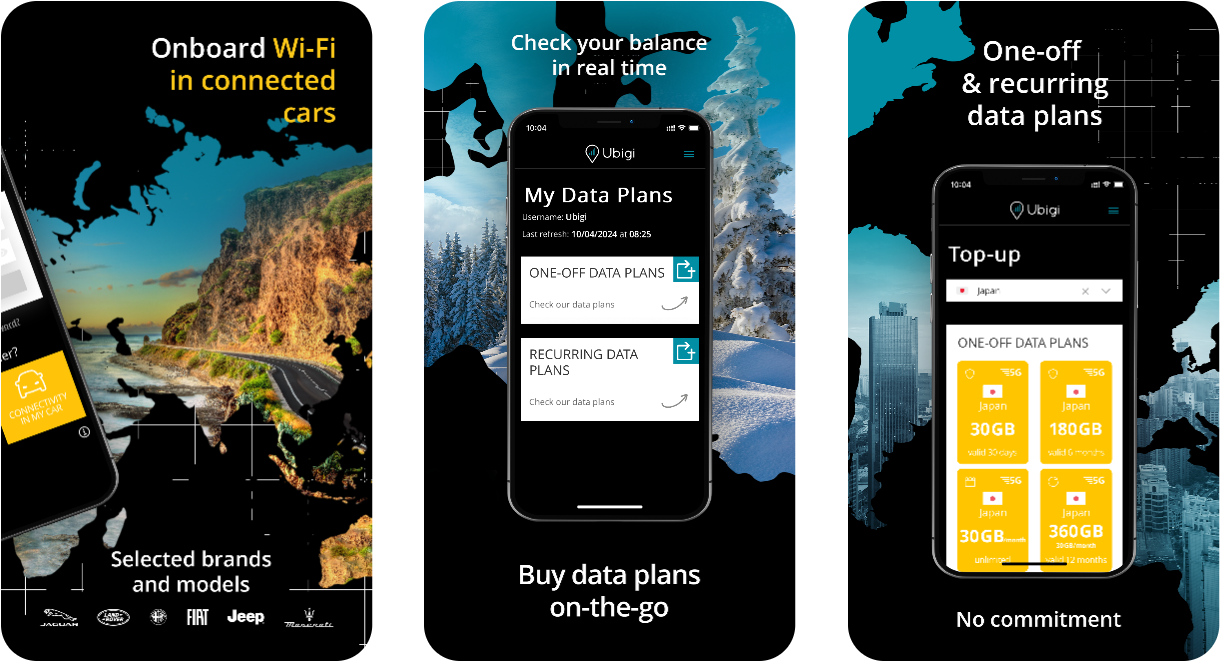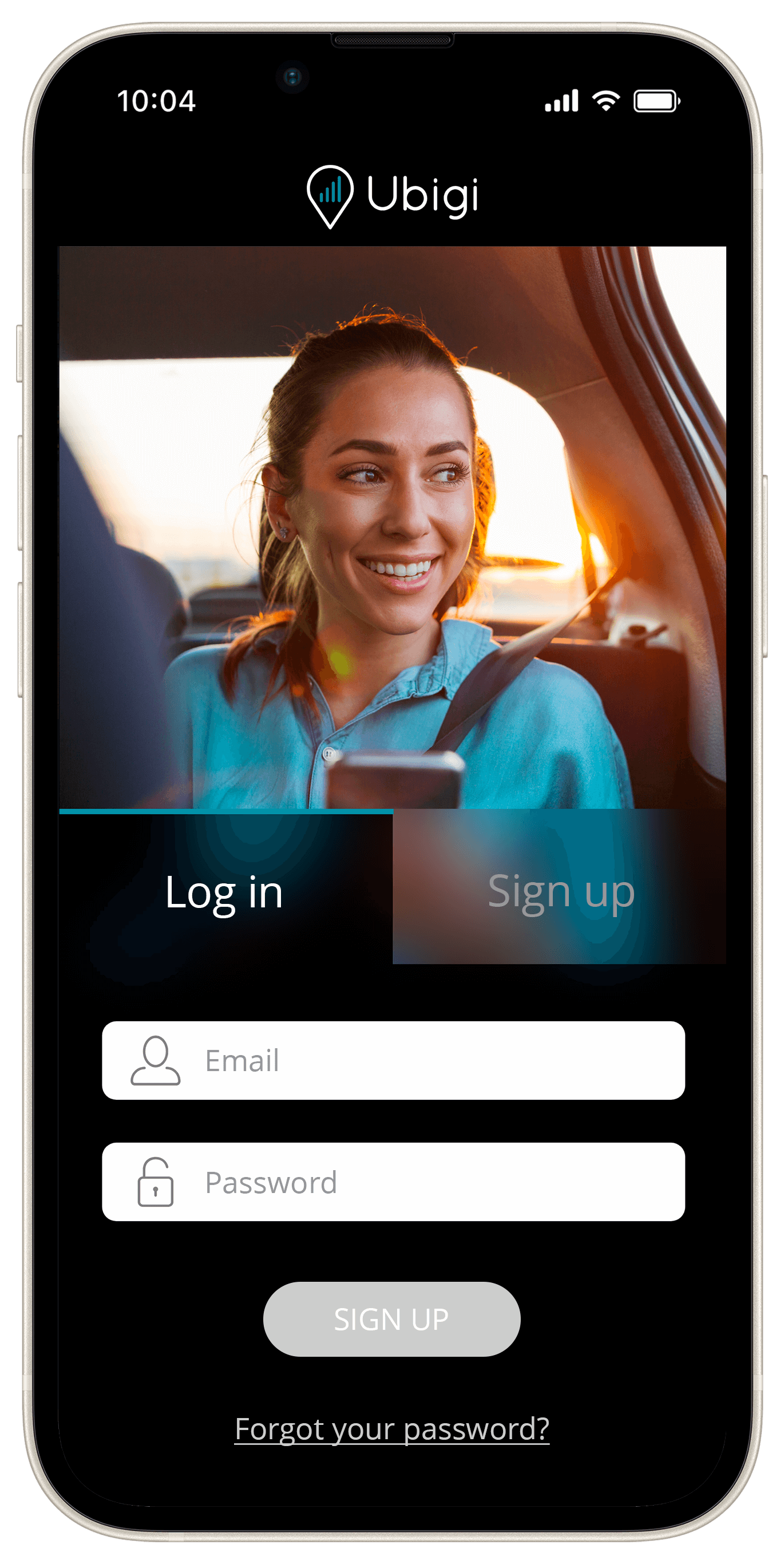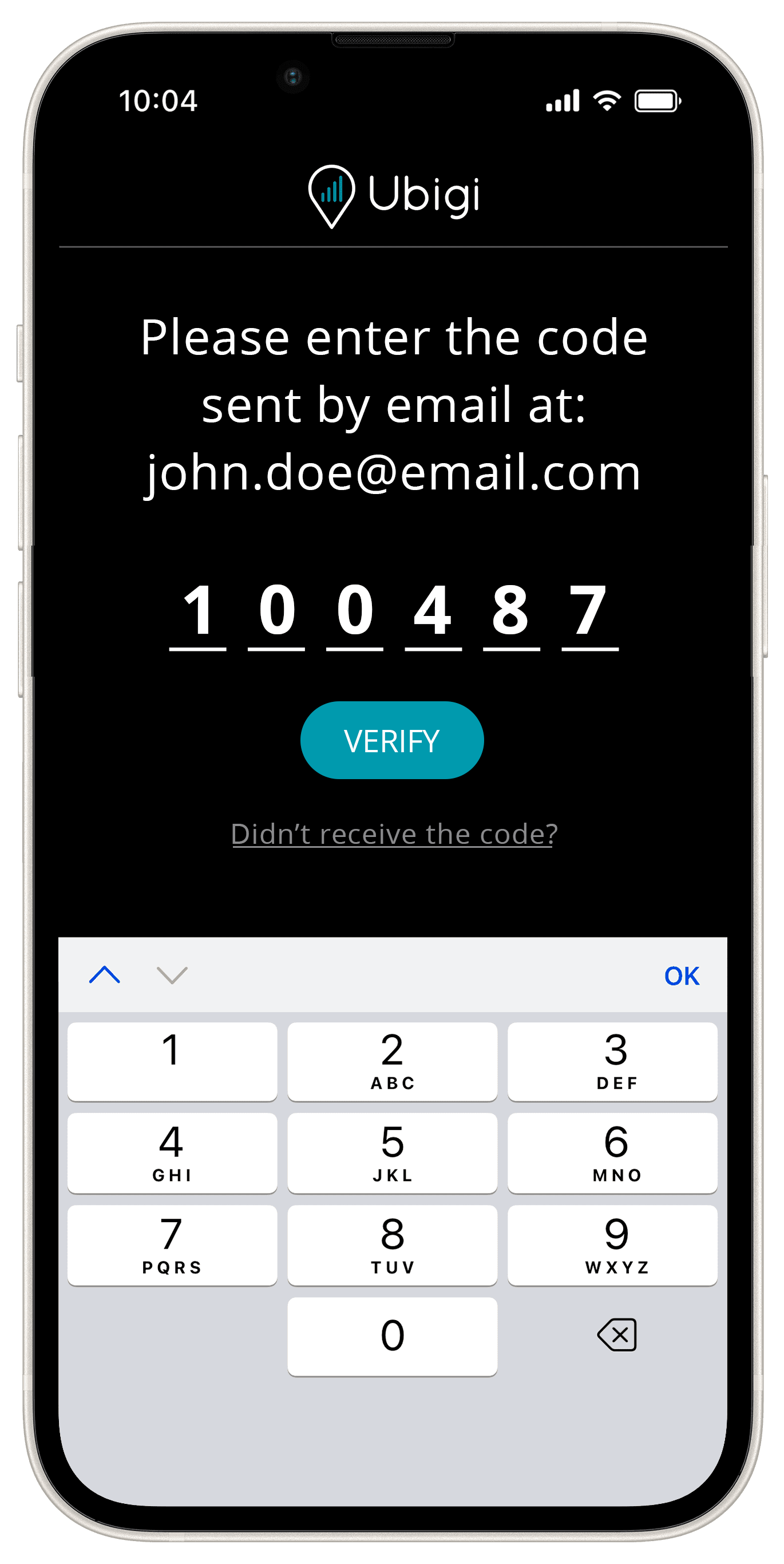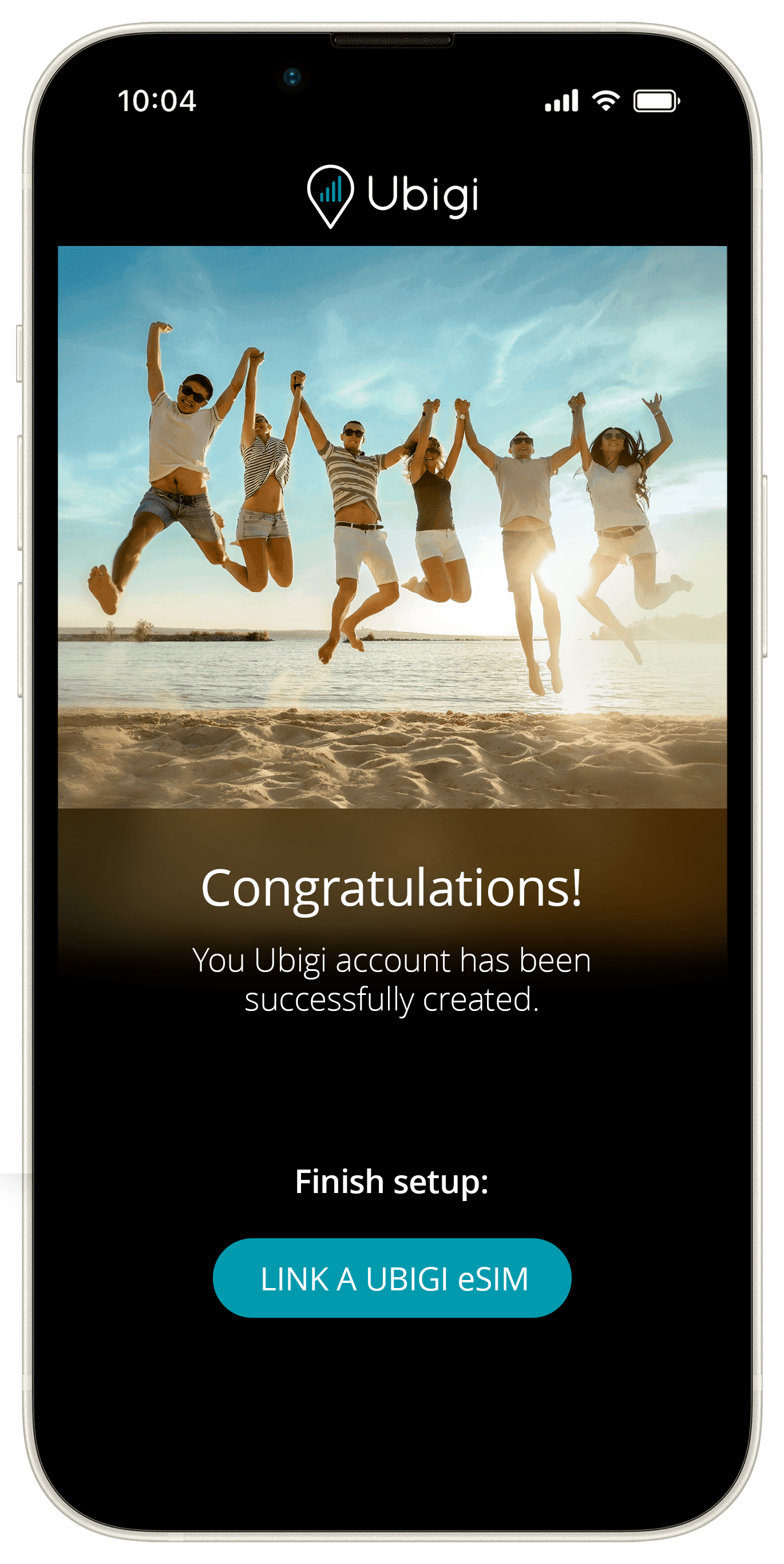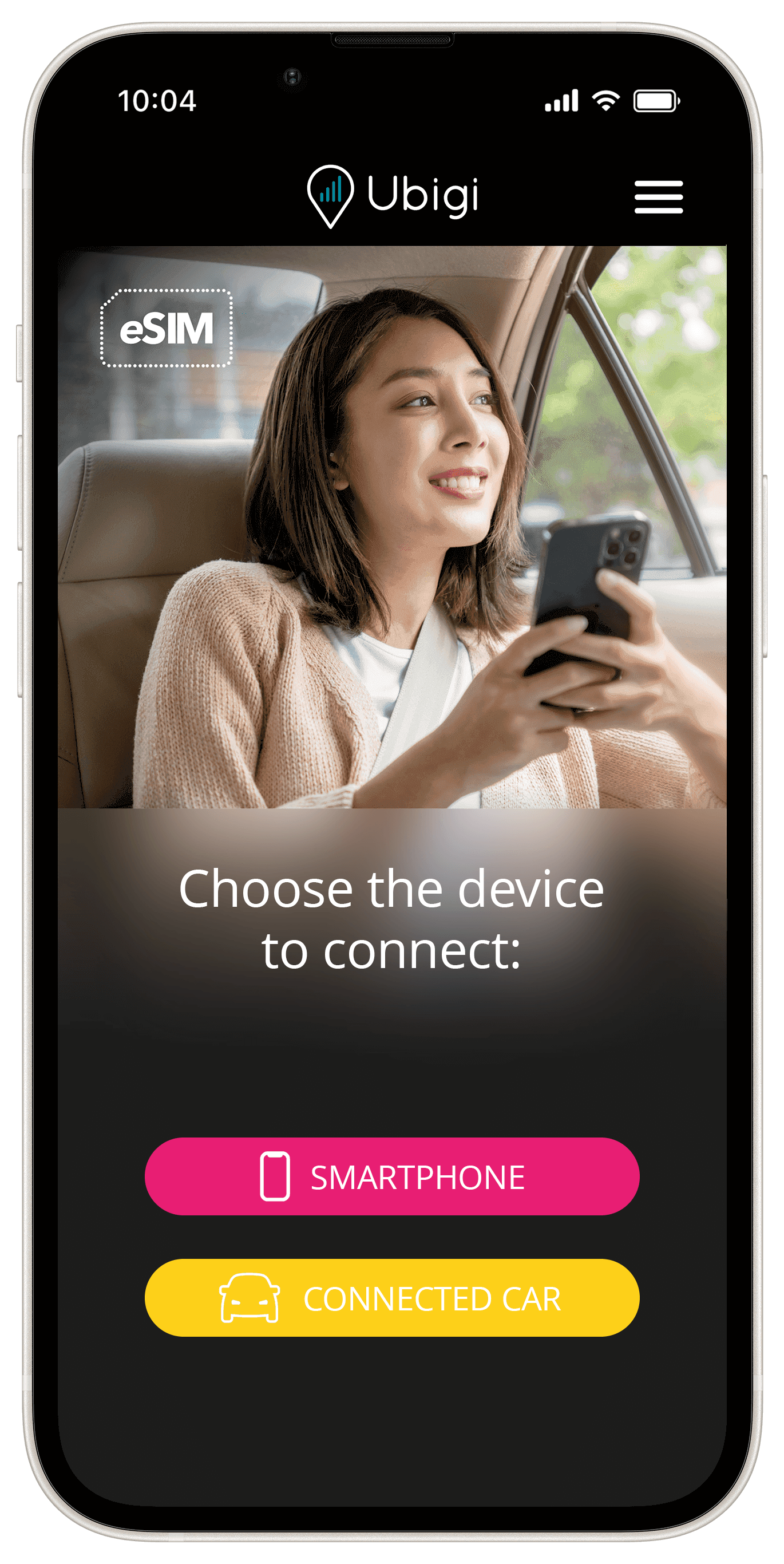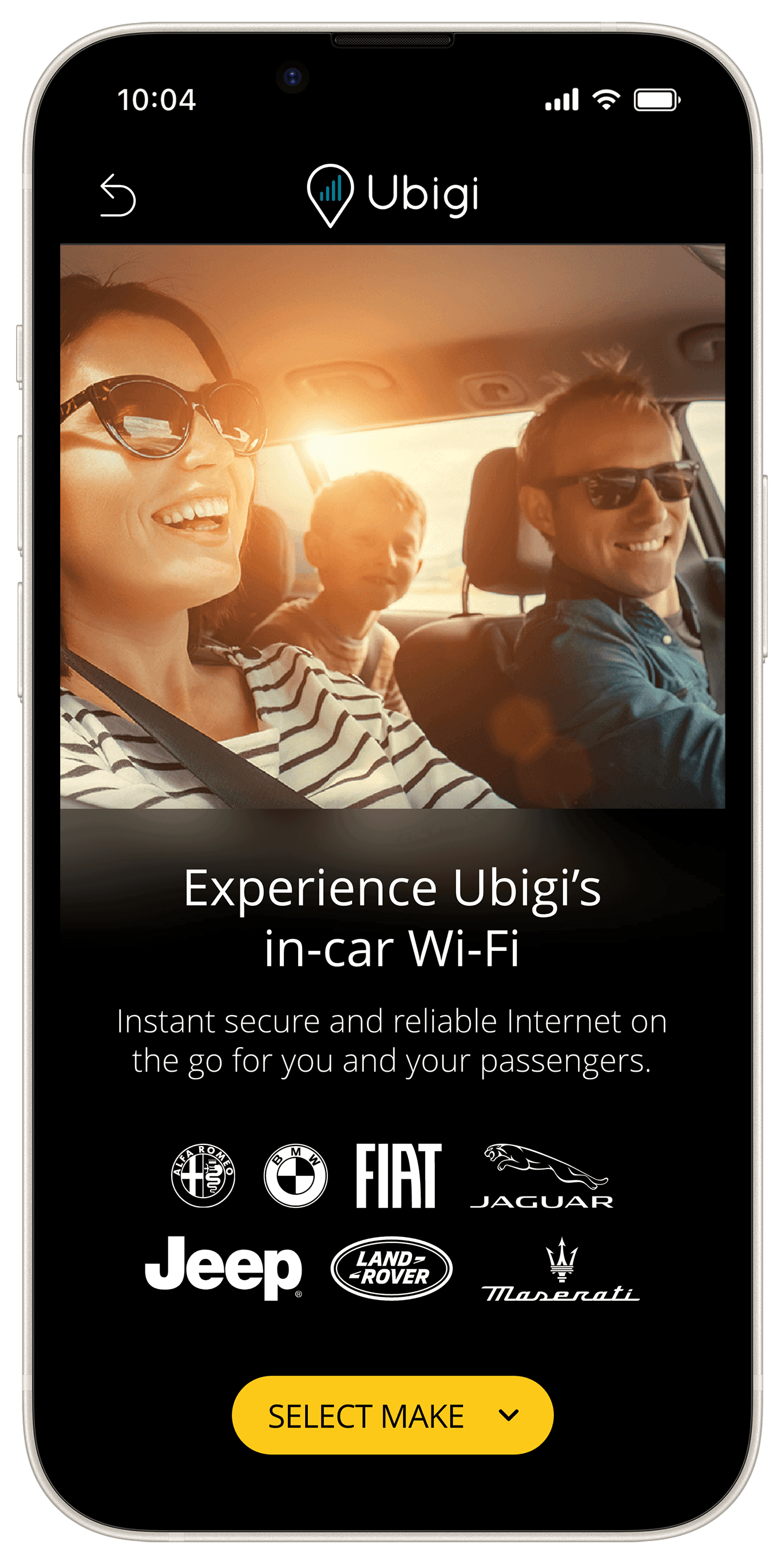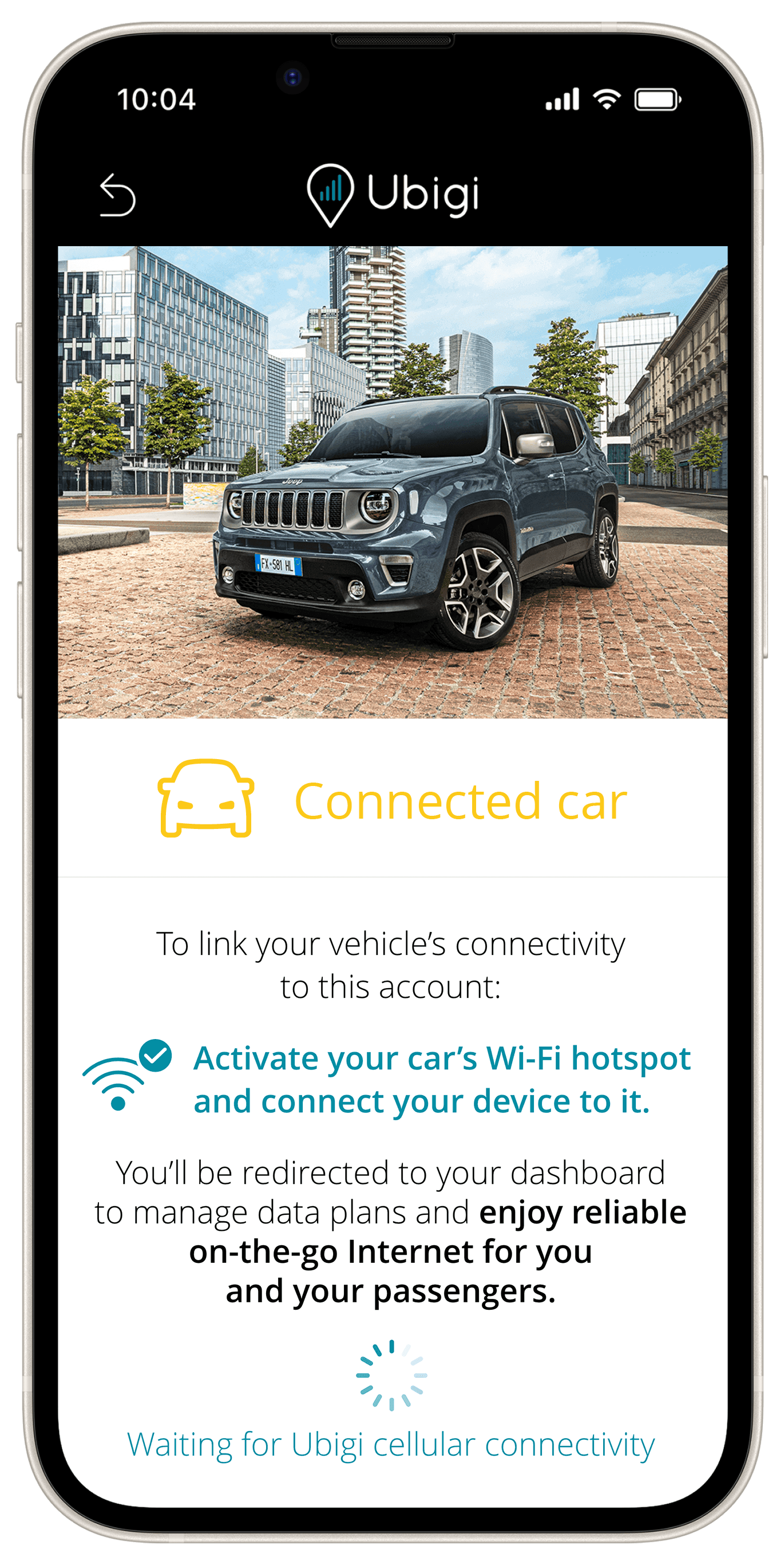Wi‑Fi installation guide for Jeep®
Uconnect™ 4 infotainment system
To start using the Wi‑Fi in your Jeep® Renegade or Jeep® Compass equipped
with 8.4” and 7” Uconnect™ 4 radios, follow the 3 easy steps below
(for Uconnect™ 5 infotainment system, click here).
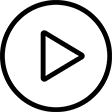 Watch our video
Watch our video
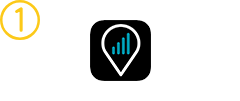
DOWNLOAD
THE APP
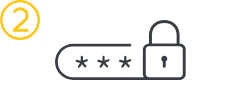
CREATE
YOUR UBIGI ACCOUNT
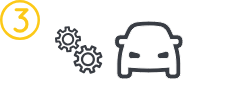
ENABLE WI‑FI HOTSPOT FEATURE
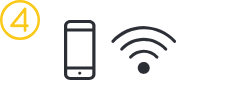
CONNECT YOUR PERSONAL DEVICE
1- Launch the Ubigi application from your mobile device.
2- Select “Sign up”.
3- Fill in the required information and create an account. Complete your account creation process by verifying your email address.
4- Link your Ubigi eSIM: Choose ‘Connected cars’ and then select JEEP.
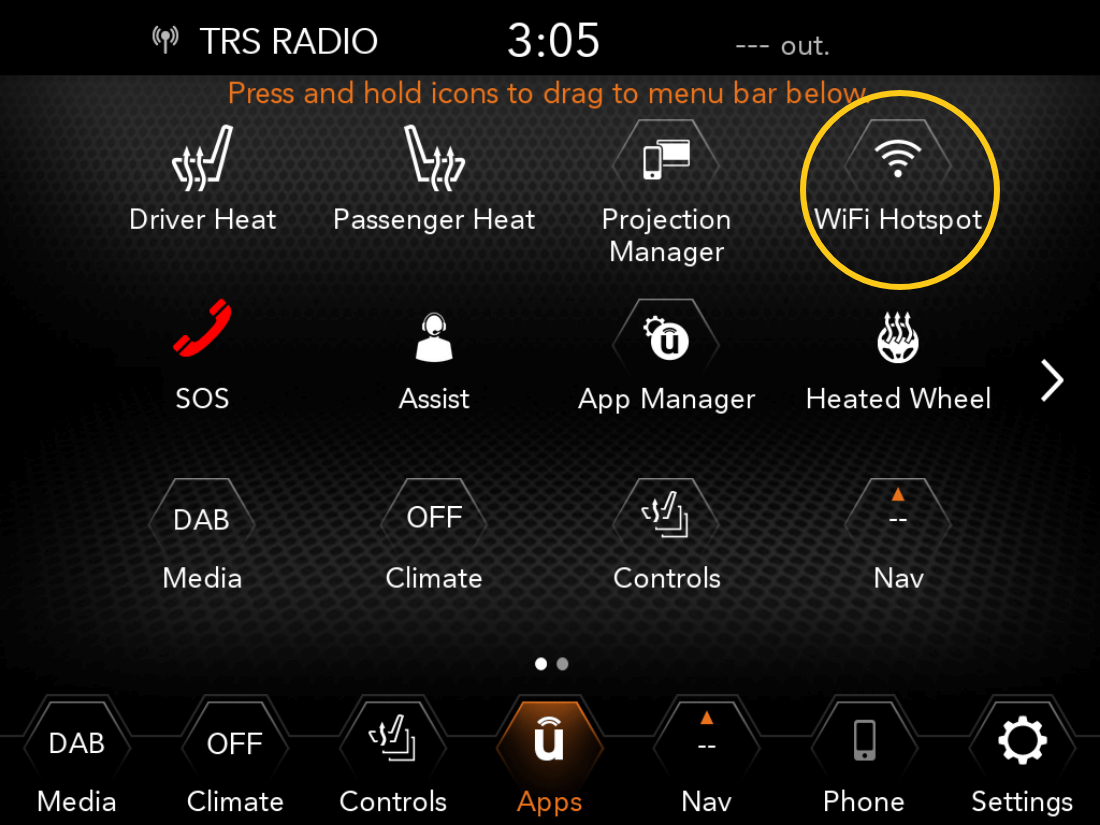
-
Select Wi‑Fi Hotspot Menu on the head unit main page.
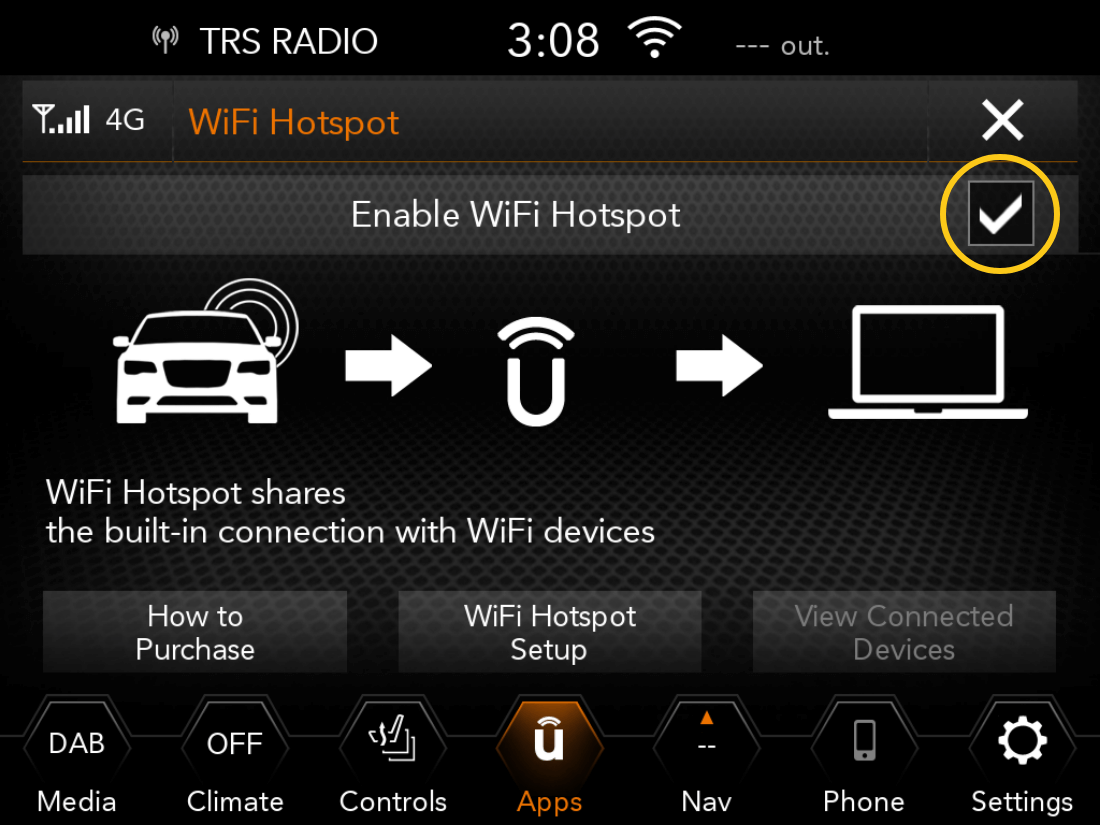
-
Tick the Enable Wi‑Fi Hotspot box.
Check that the car ignition key is set to ON or START. -
A Wi‑Fi signal should appear on the top right of your screen.
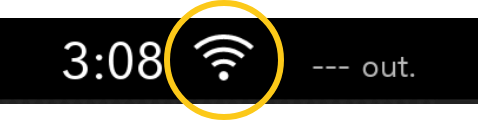
Connect to the vehicle’s Wi‑Fi hotspot using a mobile device i.e. smartphone or tablet:
-
In the Wi‑Fi menu of your device, select the vehicle’s hotspot Uconnect™ Hotspot xx and enter the password and connect.
You can find the password in the Wi‑Fi hotspot Setup Menu.
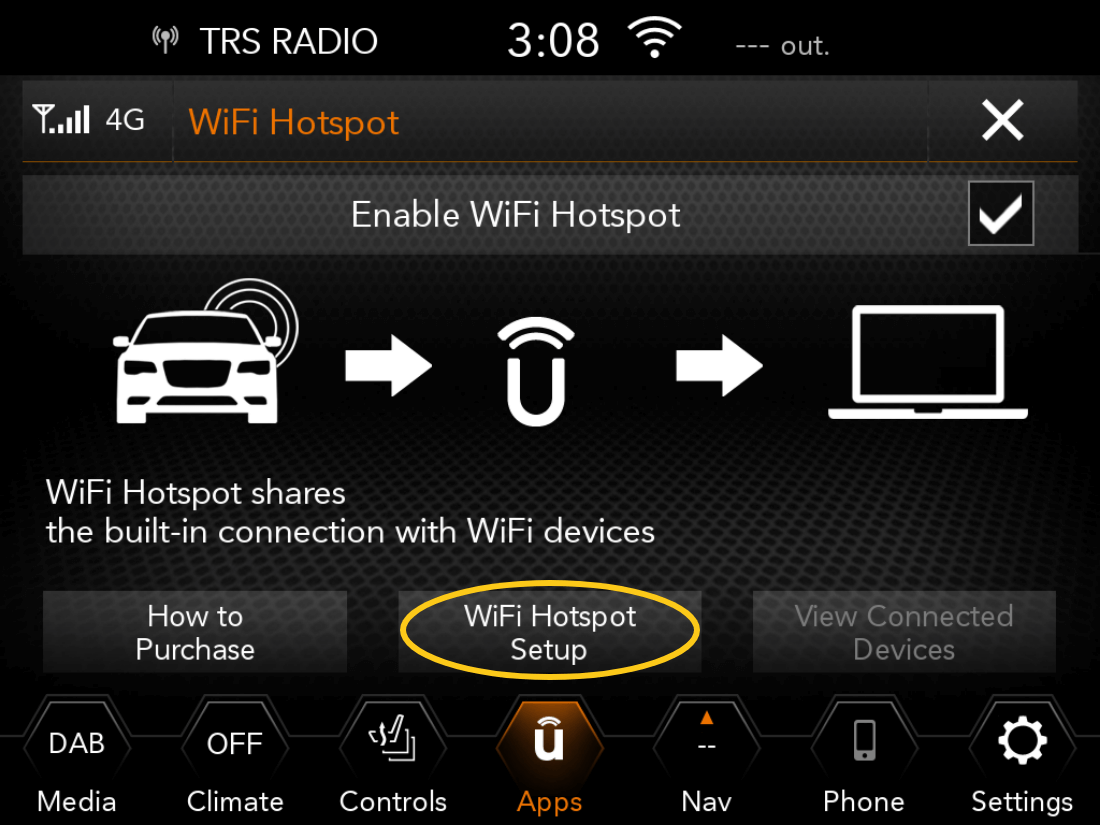
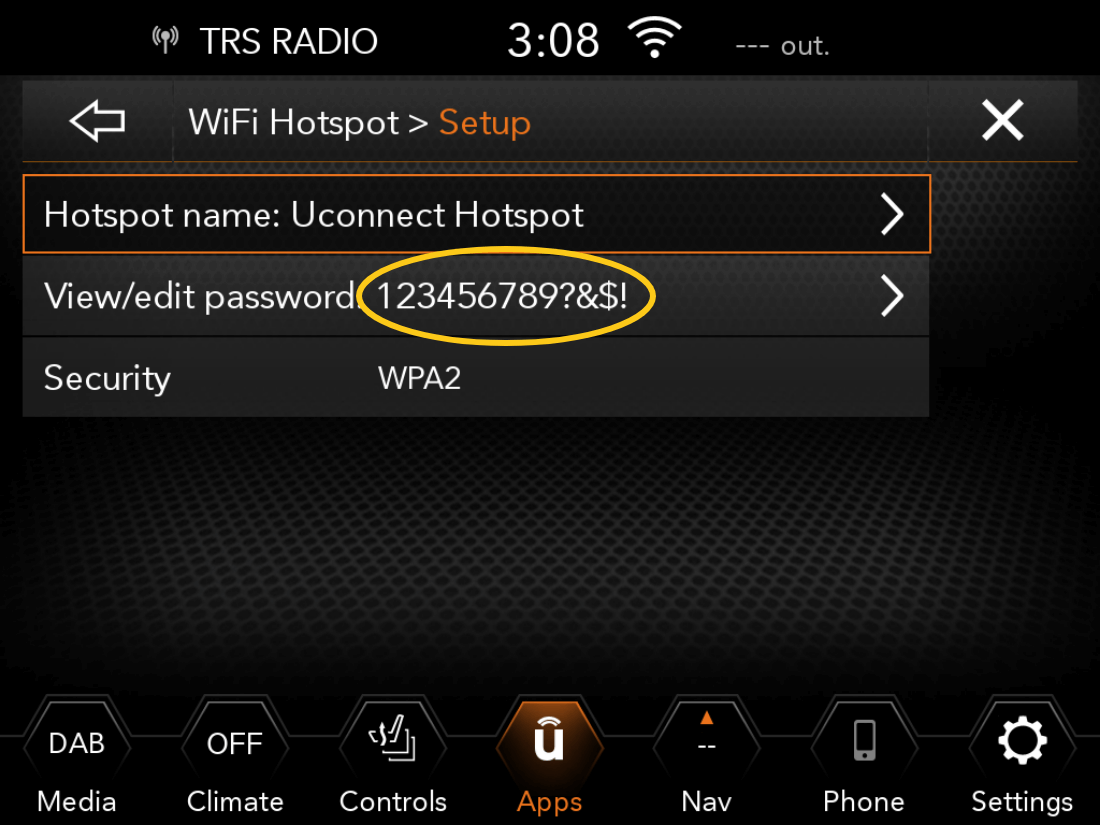
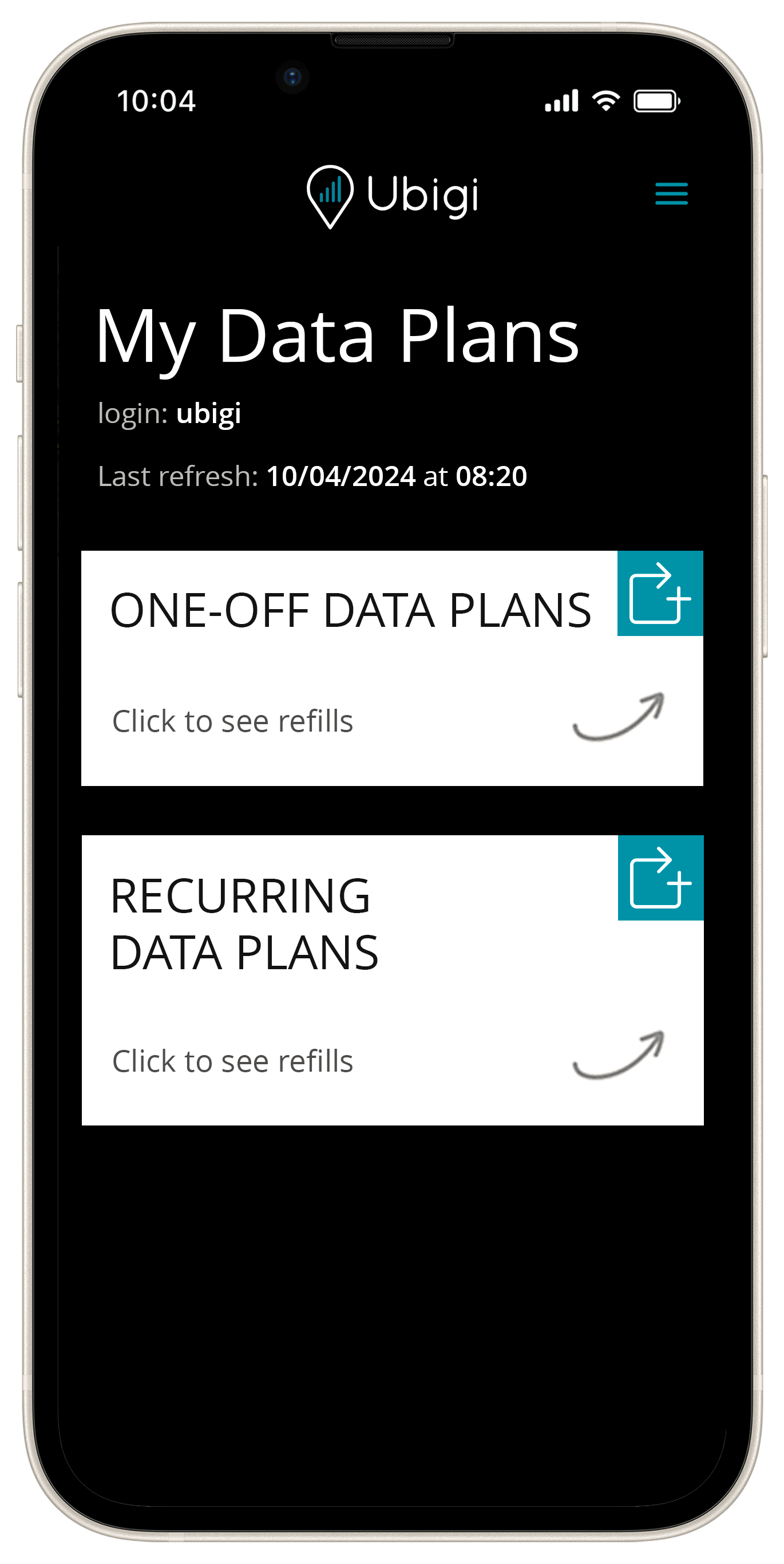
-
Finalize your connectivity setup by returning to the Ubigi app.
You can now start surfing the Internet!
Once logged into your Ubigi account, you can (free of charge):